Unfortunately you hide a file some where and now can't find it.
Few easy steps can make your hidden file visible.
How to make a hidden file visible?
1. Right click on down left corner of desktop
2. Now click "Control Panel"
3. Find and open "Folder Option" in control panel
4. "Folder Option" window will appear
5. Now go to the "View" tab
See "Hidden Files and Folder" position here.
6. Now "Tick" on "Show hidden files, folders and drives"
7. Now click "Apply"
Now Go And Find Your File, It Will Be Visible As It Was Before.
Enjoy !!!!
Thank You..



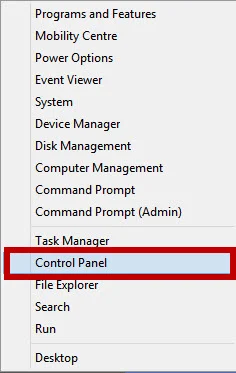



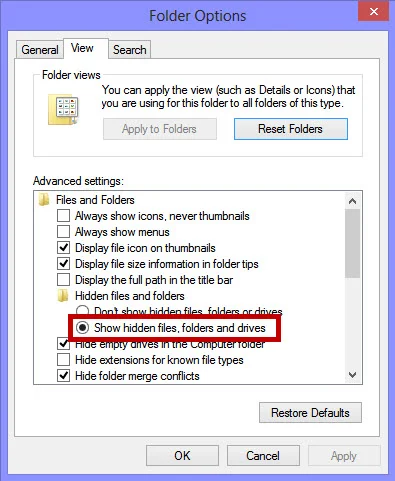

Comments
Post a Comment