1. Never loose any Microsoft Office data if your windows crashes.
2. Never loose any Microsoft Office data after windows fresh installation.
3. Backup your Microsoft Office data easily.
1. Basic Information of Windows and Microsoft Office:
a. Generally Microsoft Windows default location is local drive C:\
b. Microsoft office installation location by default is local drive C:\
c. Any file like .docx/ .xlsx /.pptx is generally stores in C:\User > You > My Documents
2. Default Microsoft Office Saving Path:
If you save a word document it will store in "C:\User > You > My Documents" unless you change the saving path.
3. How to Change Your Microsoft Office Saving Path:
2. Never loose any Microsoft Office data after windows fresh installation.
3. Backup your Microsoft Office data easily.
1. Basic Information of Windows and Microsoft Office:
a. Generally Microsoft Windows default location is local drive C:\
b. Microsoft office installation location by default is local drive C:\
c. Any file like .docx/ .xlsx /.pptx is generally stores in C:\User > You > My Documents
2. Default Microsoft Office Saving Path:
If you save a word document it will store in "C:\User > You > My Documents" unless you change the saving path.
The main problem is when you have done a lot of work in Microsoft Office, Suddenly your computer crashed or you had to install a fresh copy of windows.
"The Result Is, All Of Your Data Is Gone."
Choose a drive where you want to save your work except C:\ (i,e: D:\)
Make a new folder in it (i.e: Office Work)
Now follow the method below:-
a. Open any Microsoft Office document i.e: Microsoft Word
b. Go to "Save As" in the file menu in top left corner.
c. Navigate to the location path you created earlier to save in it. (Your Path D:\ > Office Word)
d. click "Save" and you are done !
e. Now open the directory and you can fine your desired file here you saved sometimes before
You can work every time opening the file from this location.
But if you want to open your file from desktop then follow the step below:
f. Now use send to desktop and "Make a Shortcut" by right clicking the file you want to open from desktop
g. You can show your file on your desktop now
Each and every time you will work on shortcut in the desktop the change will be done in your main file located in the drive D:\
Now if your windows crashes or you have to re install fresh windows your office work will always be safe.
Unfortunately if your windows crashes, It causing lost the data from drive C:\ , But your Microsoft Office work is in drive D:\ now so no tension !!!!!
If you have to Fresh Re-Install your windows in your PC / Laptop, No problem you can easily install now because while installing you have to format drive C:\, But your Microsoft Office work is in drive D:\ now so no tension !!!!!
Enjoy !!!!!!
Thank You..


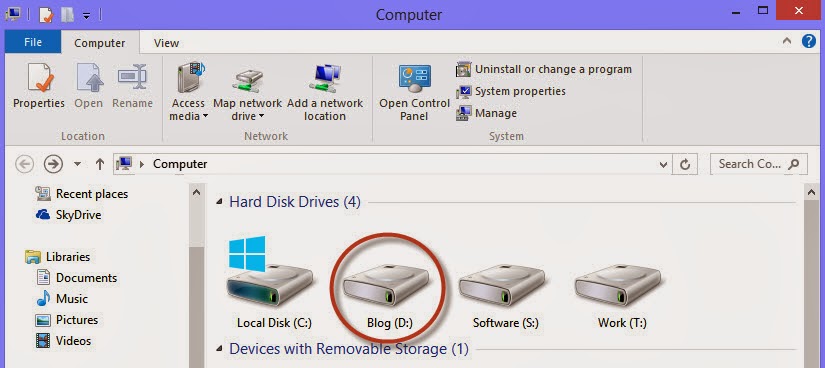
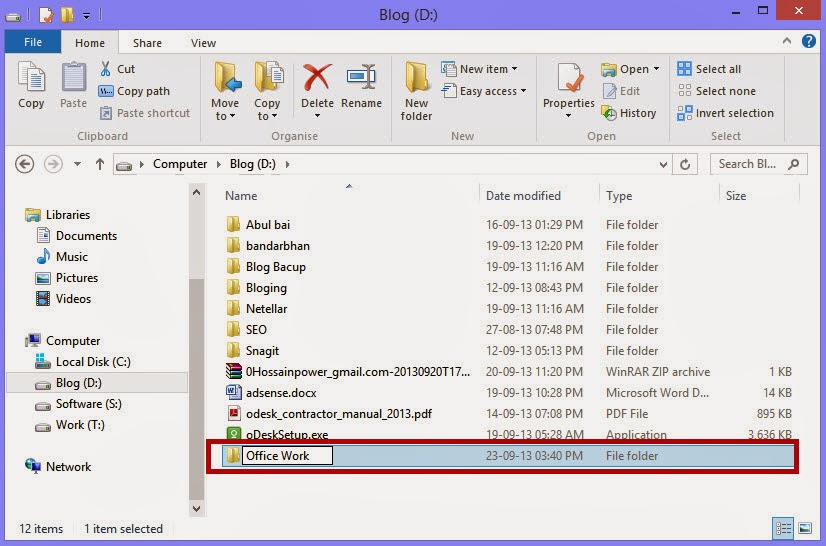
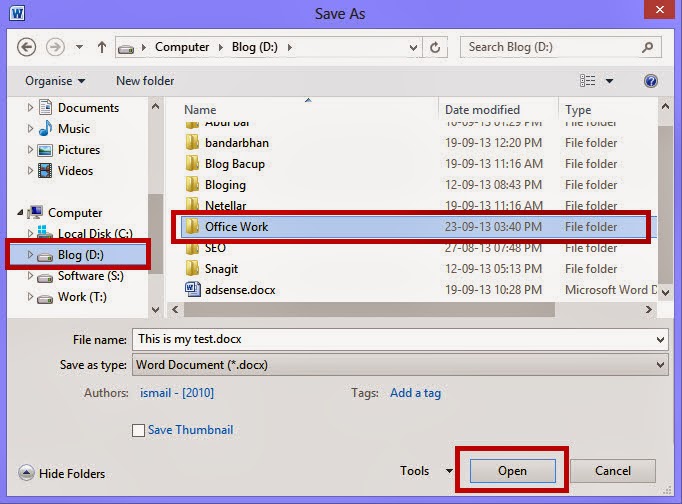
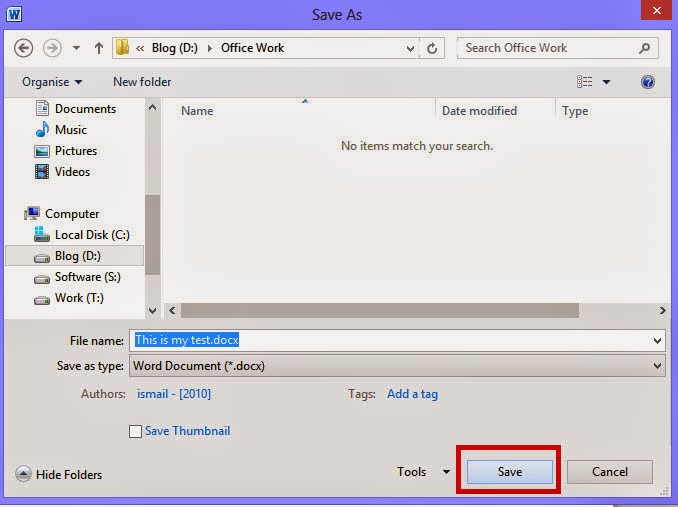
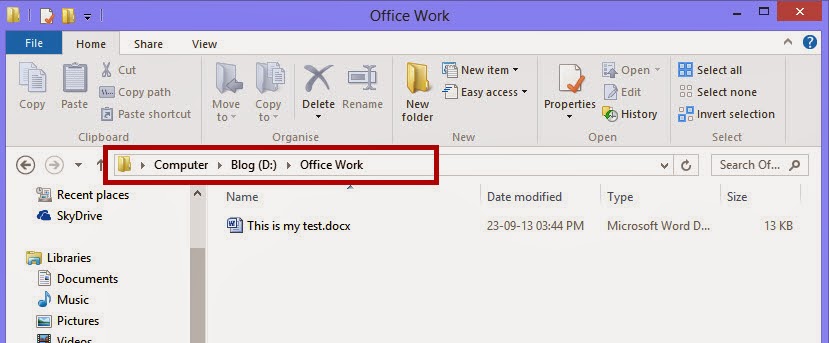
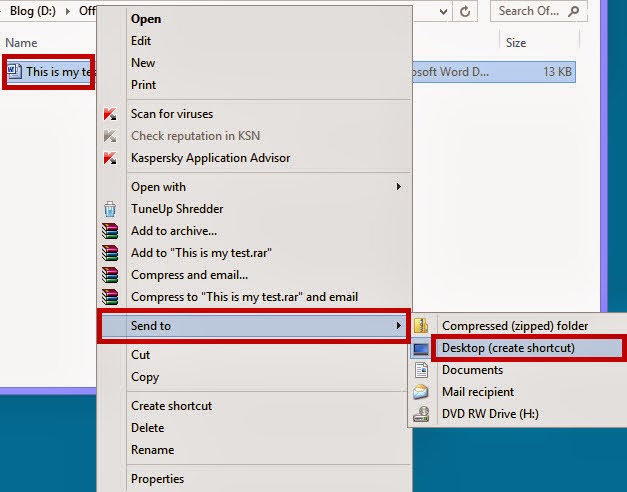
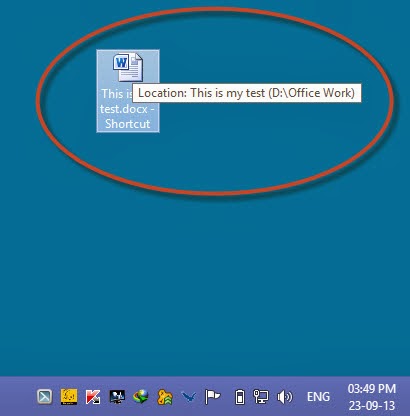
Comments
Post a Comment